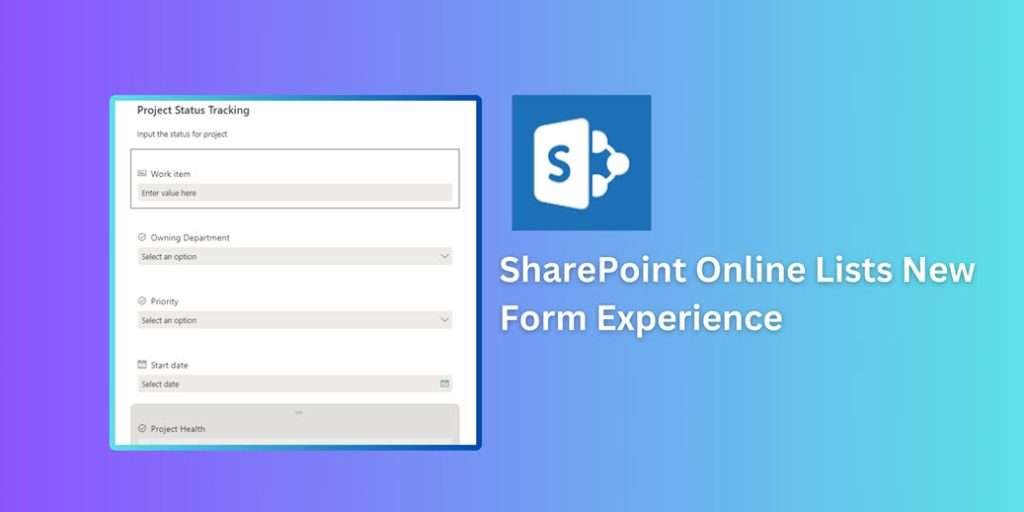
SharePoint Online continues to evolve, offering new features and improvements to enhance user experience and productivity. One of the latest updates is the introduction of new forms for SharePoint Online Lists. These new forms are designed to be more intuitive, flexible, and user-friendly, making it easier for users to interact with list data. In this blog, we’ll delve into the details of these new forms, their benefits, how to use them, and best practices to make the most out of this feature.
What Are the New Forms in SharePoint Online Lists?
The new forms in SharePoint Online Lists provide an enhanced way to add, edit, and view items within a list. These forms come with a modern interface and offer several customization options to better meet the needs of your organization. Key features include:
- Modern User Interface: The new forms sport a sleek, modern design that is more visually appealing and easier to navigate.
- Customization Options: Users can customize forms with ease, including adding custom fields, rearranging sections, and applying conditional formatting.
- Integration with Power Apps: For more advanced customization, forms can be seamlessly integrated with Power Apps, allowing for a more tailored and functional user experience.
- Improved Performance: The new forms load faster and are more responsive, providing a smoother experience for users.
Create a New Form for the Sharepoint List
- Goto Site content section of SharePoint site and select New option to create List. (Skip this step if you already have list.)
- Based on need of your organization Provide the Name your list and created appropriate List columns in it. (Skip this step if you already have list with columns)
- From the command bar at the top of the list click on Forms.

- From the pop wizard Click on New Form in the Form, The form builder will open.
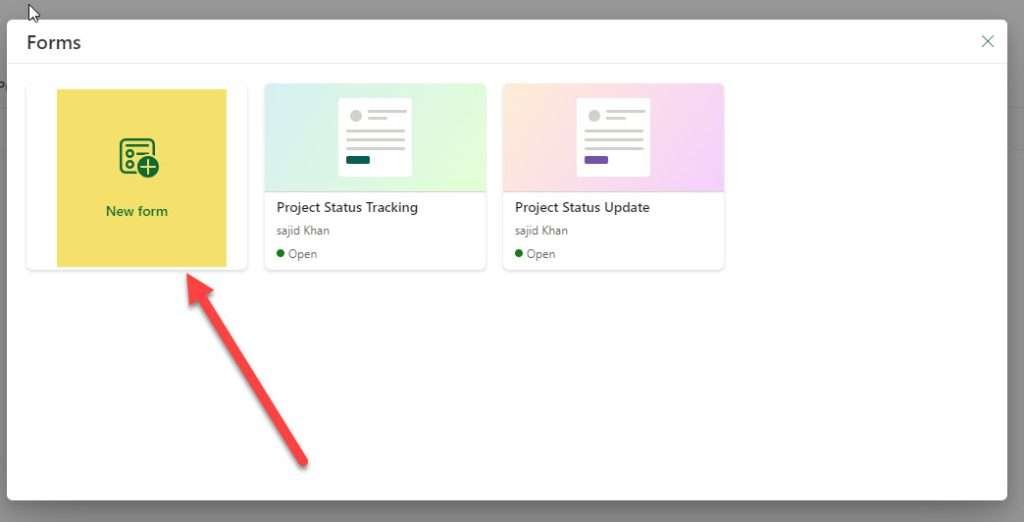
- In this section, Provide Name of the form, It will allow you to choose the fiels you wanted to show on the form, Baed on section preview the changes to the form.
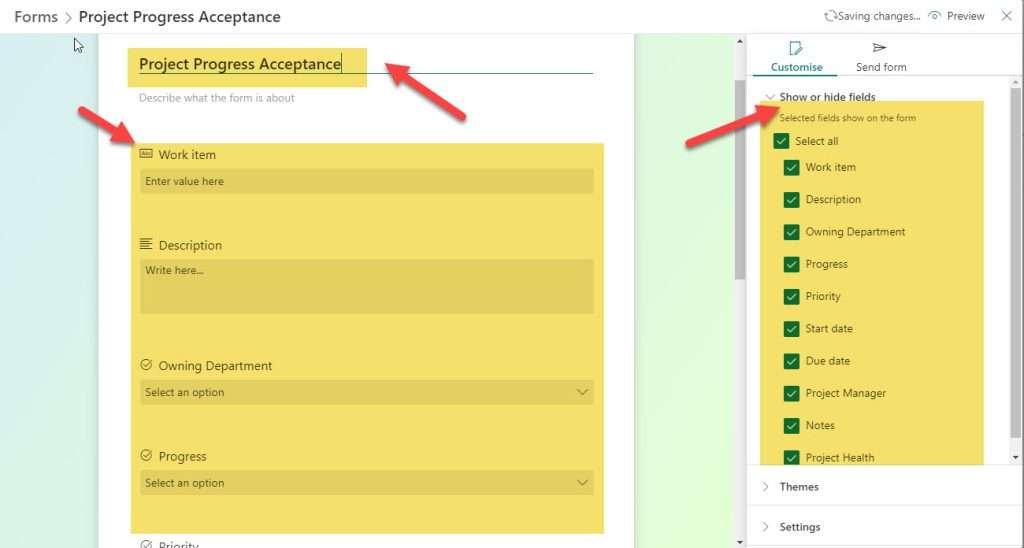
- The Theme section will allow you to Select a theme from a range of available color schemes and styles.
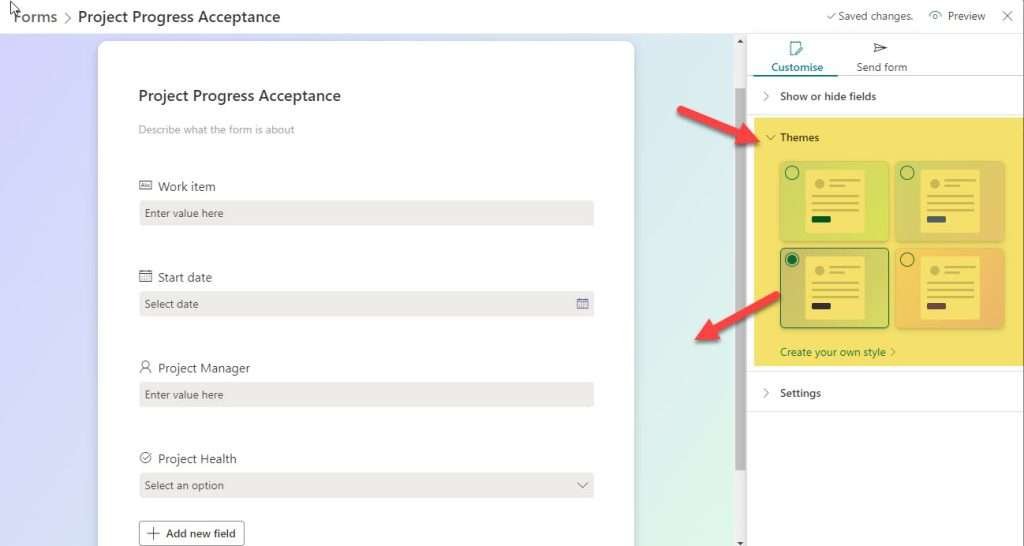
- The Settings section will allow you to control the acceptance of response from the form and also this section gives option to write the custom message after form submission.
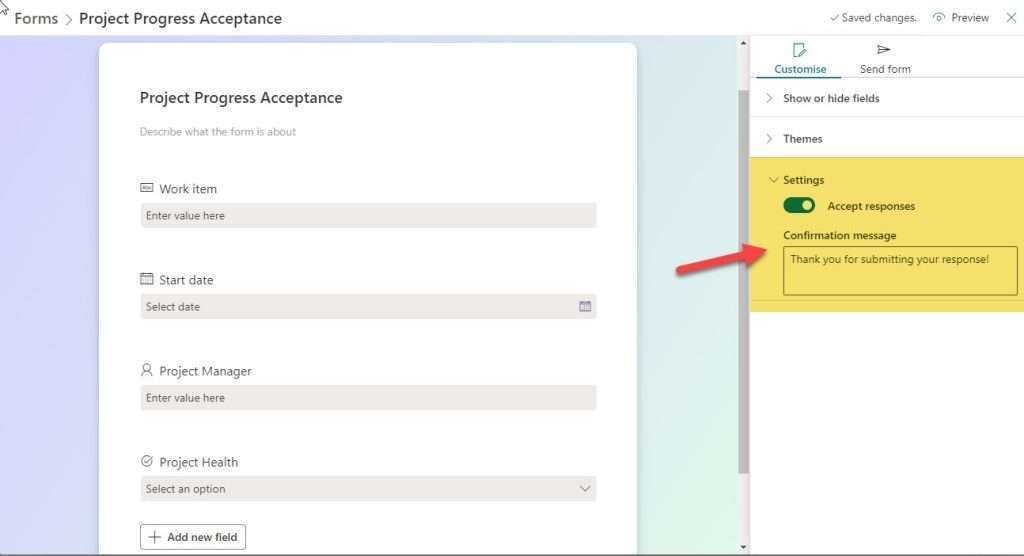
- From send form section you can generate and copy the link to share with people in the organization.
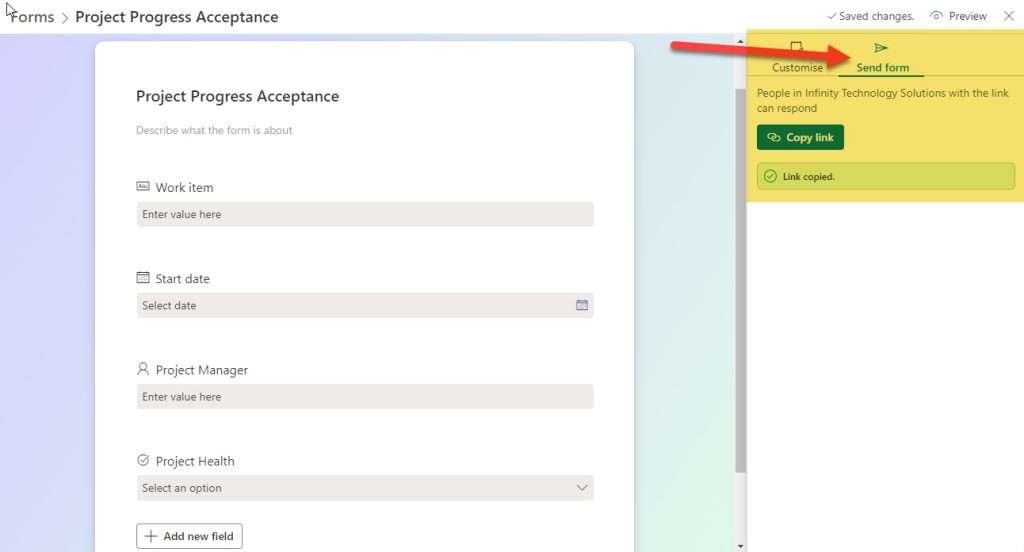
Edit Form for the Sharepoint List
Making Adjustments to Your SharePoint Online Form
Once your form is generated, you might need to make adjustments or enhancements based on user feedback or changing requirements. Here’s how you can edit your form.
- From the command bar at the top of the list click on Forms. The Popup wizard will show you existing forms created previously.
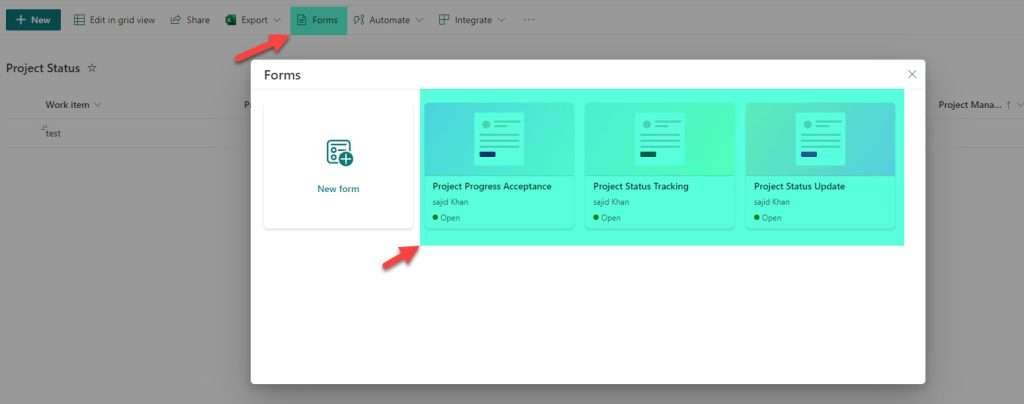
- This section will allow you to edit the form where you can change the visibility of columns, Switch the theme and can also stop accepting the response. This section also allow you to duplicate the form and delete the form.
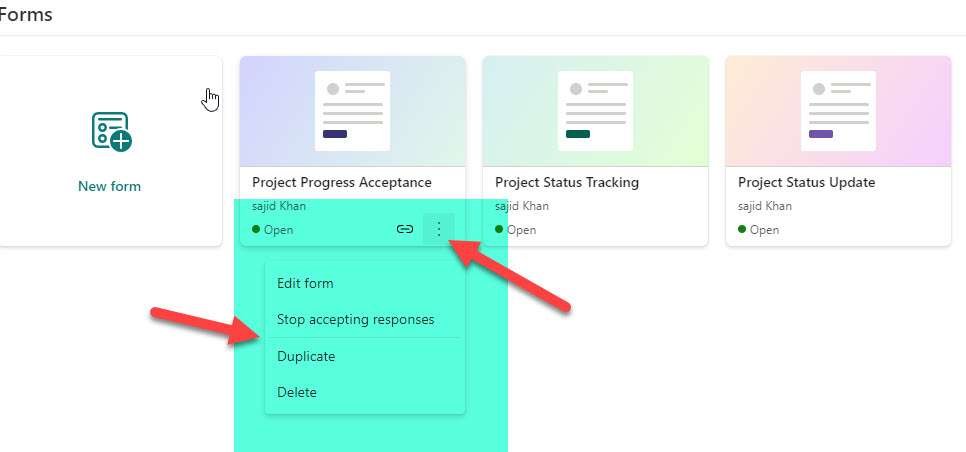
Best Practices for Using the New Forms
To make the most of the new forms in SharePoint Online Lists, consider the following best practices:
- Keep It Simple: Avoid overloading the form with too many fields. Focus on capturing only the most essential information.
- Use Conditional Formatting: Apply conditional formatting to highlight important information and make the form more user-friendly.
- Test Customizations: After customizing a form, test it thoroughly to ensure it works as expected and provides a good user experience.
- Leverage Power Apps: For complex scenarios, use Power Apps to create highly customized forms that meet specific business requirements.
- Train Your Users: Provide training and documentation to help users understand how to use the new forms and take advantage of their features.
Conclusion
The new forms in SharePoint Online Lists offer a significant improvement over the traditional forms, providing a modern, flexible, and user-friendly way to interact with list data. By leveraging these new forms, organizations can enhance their data management processes, improve user satisfaction, and boost productivity. Start exploring the new forms today and see how they can transform your SharePoint Online experience.