A document library in SharePoint is a dynamic and versatile feature that serves as a centralized hub for storing, organizing, and managing documents within an organization. It empowers teams to collaborate seamlessly by enabling easy access to files, robust version control, and customizable metadata for efficient categorization. With features like check-in/check-out and real-time co-authoring, document libraries enhance teamwork while ensuring that sensitive information remains secure through tailored permissions. By integrating seamlessly with other Microsoft 365 applications, document libraries facilitate streamlined workflows and improved productivity, making them an essential tool for modern document management.
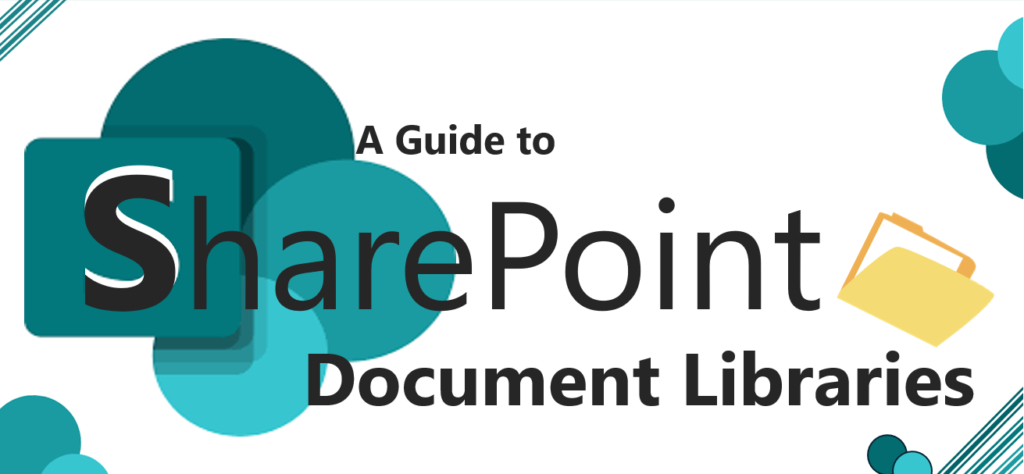
What is a document library?
Introduction
A document library in SharePoint is a specialized storage space designed to manage and organize documents and files within an organization securely. It acts as a central repository where you and your co-workers can find them easily, work on them together, and access them from any device at any time. For example, you can use a document library on a site in SharePoint to store all files related to a specific project or a specific client. Adding files or moving files between folders is as easy as dragging and dropping them from one location to another.
Here are the key characteristics of document libraries in SharePoint:
Key Characteristics:
- Centralized Storage: Provides a single location for storing various types of files, facilitating easy access and organization.
- Collaboration: Enables multiple users to work on documents simultaneously, fostering teamwork and enhancing productivity.
- Version Control: Tracks changes to documents, allowing users to view and restore previous versions as needed.
- Metadata: Supports custom metadata fields, which help categorize and classify documents for better searchability and organization.
- Permissions Management: Allows administrators to set specific access rights for users or groups, ensuring sensitive information is protected, and that only authorized personnel can access, edit, or share specific documents.
- Check-in/Check-out Functionality: Enables users to lock documents while editing, preventing others from making changes until the document is checked back in.
- Custom Views: Allows Users to create personalized views based on specific criteria, making it easier to sort and filter documents according to their needs.
- Search Capabilities: Leverages SharePoint’s robust search functionality, enabling users to quickly find documents based on keywords, metadata, or other properties.
- Alerts and Notifications: Users can set up alerts to receive notifications about changes or updates to documents in the library, keeping everyone informed.
- Content Types: Supports the creation of content types to define and manage different document types with specific metadata, workflows, and settings.
- Integration: Works seamlessly with other Microsoft 365 tools, such as Teams and OneDrive, enhancing overall collaboration and workflow efficiency.
These characteristics make document libraries a powerful tool for effective document management and collaboration in organizations.
Best Practices
- Organize with Folders and Metadata: Use a combination of folders and metadata to create a logical structure for your documents.
- Regularly Review Permissions: Ensure that access rights are updated as team members change roles or leave the organization.
- Implement Naming Conventions: Establish clear naming conventions for files to make searching and sorting easier.
- Train Users: Provide training on how to use document libraries effectively to maximize their benefits.
Real-life use cases of document libraries in SharePoint:
Here are some real-world examples of document libraries in SharePoint that demonstrate their versatility and effectiveness in various organizational contexts:
1. Project Management
- Use Case: A project team can create a document library to store all project-related documents, including plans, schedules, and meeting notes.
- Benefits: Centralized access ensures all team members have the latest documents, while version control allows tracking of changes over time.
2. Policy and Procedure Management
- Use Case: HR departments can use document libraries to manage company policies, procedures, and compliance documents.
- Benefits: Versioning helps maintain compliance by ensuring that employees access the most current versions, and alerts can notify staff of updates.
3. Marketing Campaign Assets
- Use Case: Marketing teams can store all campaign-related materials, such as graphics, presentations, and reports, in a dedicated library.
- Benefits: The ability to tag assets with metadata facilitates quick searches, and co-authoring allows team members to collaborate on content in real time.
4. Research and Development
- Use Case: R&D teams can manage project documentation, research papers, and experimental data in a document library.
- Benefits: Metadata can categorize documents by project phase, and version control ensures that researchers are working with the latest data.
5. Client Collaboration
- Use Case: Consulting firms can set up document libraries for each client project, sharing relevant documents securely with clients.
- Benefits: Custom permissions control what clients can access, and document check-in/check-out functionality prevents editing conflicts.
6. Training and Development
- Use Case: Training departments can maintain a library of training materials, including manuals, videos, and assessments.
- Benefits: Users can easily search for specific training documents, and notifications can alert staff to new materials or updates.
7. Legal Document Management
- Use Case: Legal teams can use document libraries to store contracts, case files, and legal research documents.
- Benefits: Strong security features protect sensitive information, while version control allows tracking of contract amendments.
8. IT Support Documentation
- Use Case: IT departments can create a library for support documents, including user manuals, troubleshooting guides, and FAQs.
- Benefits: Users can search for specific issues, and document updates can be tracked to ensure users have the latest information.
9. Quality Assurance
- Use Case: Quality assurance teams can manage test plans, reports, and compliance documentation in a document library.
- Benefits: Metadata tagging allows for easy retrieval of documents by category, and workflows can automate review and approval processes.
10. Sales and Proposal Management
- Use Case: Sales teams can store proposal templates, case studies, and pricing documents in a dedicated library.
- Benefits: Custom views can organize documents by client or project stage, and co-authoring features enable collaboration on proposals.
These use cases highlight how document libraries in SharePoint can enhance organization, improve collaboration, and streamline document management across various functions within an organization.
Overall, document libraries in SharePoint are essential for effective document management, enabling organizations to streamline processes, improve collaboration, and maintain control over their files.